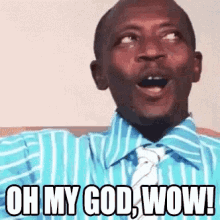
10 Vue Debugging Tips That Will Transform Your Development Workflow
Debugging Vue.js applications can be frustrating, especially when you're staring at undefined values in computed properties or mysterious reactivity issues. After researching real-world debugging techniques from developers on Stack Overflow, Reddit, and Vue community discussions, I've compiled 10 battle-tested tips that will revolutionize how you debug Vue apps.
1. Master $vm0 Console Access (The Game Changer)
This is the debugging technique that separates junior from senior Vue developers. Instead of hunting through DOM elements or adding console.log statements everywhere, you can directly access any component instance.
Vue 2:
// Select component in Vue DevTools, then in console:
$vm0.myMethod() // Call methods directly
$vm0.$data // Access component data
$vm0.$forceUpdate() // Force re-render
$vm0.computedProperty // Check computed valuesVue 3:
// Vue 3 changed the API slightly:
$vm.proxy.myMethod() // Call methods
$vm.proxy // Equivalent to 'this' in componentPro Tip: The $vm0 variable automatically updates to reference whichever component you last selected in Vue DevTools. No more document.querySelector().__vue__ gymnastics!
2. Live Data Modification Without Code Changes
This technique alone will save you hours of development time. Instead of modifying your source code to test different states, edit data directly in Vue DevTools.
How to do it:
- Select your component in Vue DevTools
- Look at the right panel showing component data
- Click the pencil icon next to any data property
- Change the value and press Enter
- Watch your app update instantly
// Testing if your CSS class works:
// In DevTools: user.role = 'admin'
// Instantly see the admin styling appliedThis is perfect for testing edge cases, different user roles, or validating your CSS without deployments.
3. Component Tree Search (Stop Scrolling Forever)
If you've ever spent 5 minutes scrolling through a massive component tree looking for one specific component, this tip will change your life.
Steps:
- Open Vue DevTools → Components tab
- Look for the search box at the top
- Type your component name
- Watch the tree filter to show only matching components
Works with partial matches too. Type "Modal" to find "UserModal", "DeleteModal", etc.
4. Crosshair Component Selector (Click to Debug)
This is my favorite visual debugging tool. No more guessing which component corresponds to which DOM element.
How it works:
- Click the crosshair icon (⊕) in the top-right of Vue DevTools
- Hover over any element in your app
- Vue highlights the component with a green border
- Click to select it in DevTools
- Now you have instant access via
$vm0
Perfect for debugging deeply nested components or third-party component libraries.
5. Strategic Console.log with Component Context
While $vm0 access is powerful, sometimes you need persistent logging. Here's how to do it right:
// ✅ Good - Log with context
methods: {
fetchUserData() {
console.log('Fetching for user:', this.userId, 'Component:', this.$options.name)
// ... rest of method
}
}
// ✅ Great - Conditional logging
created() {
if (process.env.NODE_ENV === 'development') {
window.debugUser = this // Global access for debugging
}
}
// ❌ Bad - Logs everywhere
console.log('user', user)
console.log('checking user')
console.log('user updated')Remember: Remove console.log statements before production - they can impact performance.
6. Break on DOM Changes (Catch Mysterious Updates)
Sometimes your DOM changes unexpectedly and you can't figure out what's triggering it. Browser DevTools has a secret weapon for this.
Setup:
- Right-click the DOM element in Elements tab
- Choose "Break on..."
- Select "attribute modifications" or "node removal"
- The debugger will pause whenever that element changes
- Check the call stack to see what triggered it
This is invaluable for tracking down rogue jQuery code, third-party libraries, or unexpected Vue reactivity.
7. Vue Force Dev Extension (Production Debugging)
When production bugs happen (and they will), normal Vue DevTools won't work because Vue disables devtools in production builds. Enter the "Vue Force Dev" browser extension.
What it does:
- Forces Vue DevTools to work on production sites
- Enables component inspection on live websites
- Last resort for debugging production-only issues
Warning: Only use this for debugging. Never leave it enabled for regular browsing as it can impact performance.
8. Native Debugger Statements in Components
Sometimes you need to pause execution at exact moments in your component lifecycle:
export default {
data() {
return { users: [] }
},
async mounted() {
const response = await fetch('/api/users')
debugger // Execution pauses here
this.users = await response.json()
debugger // And here
},
computed: {
activeUsers() {
debugger // Pauses every time this computed runs
return this.users.filter(user => user.active)
}
}
}Pro Tip: Unlike console.log, debugger statements give you full access to scope, call stack, and the ability to evaluate expressions in real-time.
9. Network Tab Mastery for API Issues
Most Vue apps interact with APIs, and most bugs involve data flow. The Network tab is your best friend for API debugging.
Essential settings:
- ✅ Check "Preserve log" - keeps requests when navigating
- ✅ Check "Disable cache" - ensures fresh requests
- ✅ Filter by XHR/Fetch to see only API calls
What to check:
- Request headers (authentication tokens, content-type)
- Response body (is the data structure what you expect?)
- Status codes (200 vs 201 vs 400 vs 500)
- Timing (slow responses indicate server issues)
// Common API debugging pattern:
async fetchData() {
try {
const response = await fetch('/api/data')
console.log('Response status:', response.status)
const data = await response.json()
console.log('Response data:', data)
return data
} catch (error) {
console.error('API Error:', error)
}
}10. Source Maps for Production (Essential for Real Debugging)
When things break in production, you're usually dealing with minified code that looks like this:
e.a=function(t){return t.b?t.c.map(n=>({d:n.e,f:n.g})):[]};Source maps solve this by mapping minified code back to your original, readable source.
Setup in Vue CLI:
// vue.config.js
module.exports = {
productionSourceMap: true, // Enable for production
configureWebpack: {
devtool: 'source-map'
}
}Setup in Vite:
// vite.config.js
export default {
build: {
sourcemap: true // Enable source maps
}
}Security Note: Source maps expose your original code structure. Consider enabling them only for staging environments or using private source map services.
Real-World Debugging Workflow
Here's how I combine these techniques to solve the undefined array problem from the introduction:
- Select component using crosshair selector (Tip #4)
- Access in console:
$vm0.npsCampaignList(Tip #1) - Check data structure:
console.log('First item:', $vm0.npsCampaignList[0]) - Test computed directly:
$vm0.npsCampaignDropdownItems - Add debugger statement in computed property (Tip #8)
- Inspect Network tab to verify API response (Tip #9)
The result? Instead of spending hours adding console.log statements and rebuilding, I can diagnose the issue in under 2 minutes.
Key Takeaways
- $vm0 console access is the most powerful debugging technique for Vue 2
- Vue 3 uses
$vm.proxy- many developers don't know about this change - Live data editing beats code modifications for testing states
- Production debugging requires source maps and force dev tools
- Component tree search eliminates endless scrolling
- Strategic console logging beats random log spam
The Bottom Line
Debugging is not just about finding bugs - it's about understanding your application's behavior and building confidence in your code. These 10 techniques, battle-tested by real developers in production environments, will transform how you approach Vue.js debugging.
The next time you encounter mysterious undefined values, reactivity issues, or production-only bugs, you'll have a systematic approach to track down the root cause quickly and efficiently.
What's your go-to Vue debugging technique? Have you discovered any methods not covered here? Share your debugging wins and horror stories in the comments below!
Keep Building